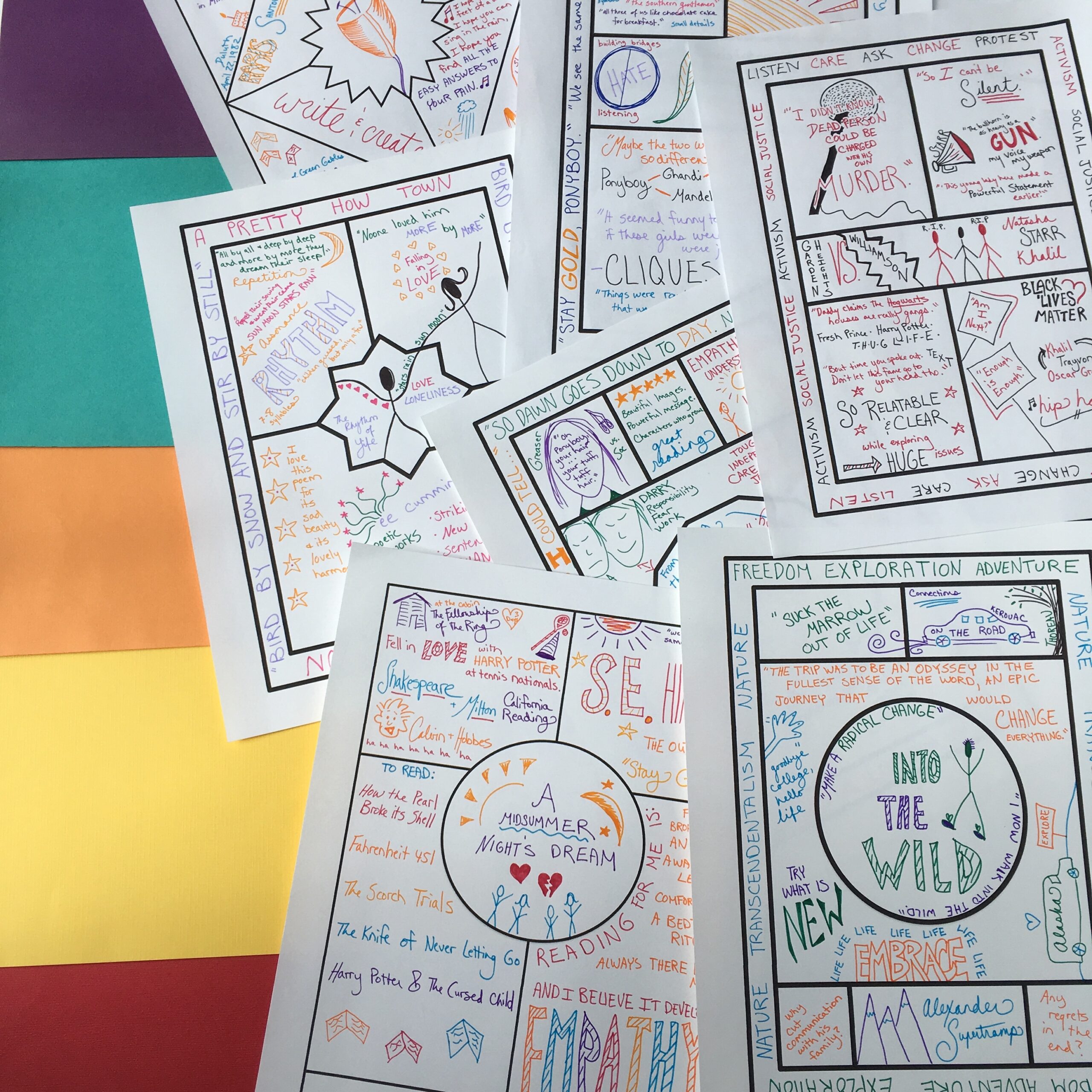So you’ve tried a fun Google slides escape room with your lock questions printed out on paper, keeping things creative but not too tech-complicated. Now you and your students want more. You want the whole sha-bang, with digital locks that must be broken to proceed.
Welcome to the advanced level. If you’re willing to put in an hour or so figuring out the tech, you can create this type of escape room using three Google tools: Slides, Forms, and Sites. They’re all pretty user friendly, it’s just a matter of mixing and matching.
In this blog post, I’m going to walk you through the three steps. Then at the end, I’ll show you how they all fit together in a short video.
Start with Google Slides
Just as in a basic escape room, your main room can be hosted in Google slides. Check out this blog post for a walkthrough of how to set up a room and link it to your clue slides. Once you have your room set up, be sure you’ve set the permissions so your room and clues will be public to your students.
Here’s an example of an escape room I set up in Google slides to teach sensory details. The items in the room link out to other Google slides or to places around the internet where students can learn what they need to know to eventually break out of the room through the lock questions (more on that in a minute).

Embed your Room in Google Sites
Now you’re going to want to open up a new Google site and name it based on the story of your escape room. In this case, I used “Escape to the Game Room.” You can place a themed image behind the title of your room if you wish.
For the example we’re using today, my room is set in a co-working space. I placed a simple ball pit image, which I designed in Canva, behind the title of my room, “Escape to the Game Room.”

Now, you can drag and drop elements into your site. Start with some text to introduce the frame narrative of your room. What are students doing there? What must they do to get out?
The frame story for this example involves the player receiving a note from their friends at the co-working space telling them they need to improve their writing to get better freelance contracts, and inviting them to complete the activities in the room, uplevel their writing, and then meet their friends in the game room.

After this short paragraph, you can choose to embed an element from your Google drive. That’s where you’ll grab the escape room Google slideshow that you’ve just created. Players will be able to explore it directly from the Google site.
Add your Locks on a Google Form
The last piece of this puzzle is your Google form. This is where you’ll place your lock questions. Let’s say you want students to answer four questions to get out of the room. You’ll add each of these to your Google form. Choose “short answer,” mark each one as required, and then hit the drop down menu in the bottom right to choose both “Description” and “Response Validation.”

For your description, give a hint about the format of the answer, like “four numbers,” or “three words, all caps.” Then for the response validation, put in the exact answer that must be included (it is case sensitive). Now students will have to solve the lock to advance.

If you wish, add a second section to your Google form, that students proceed to once they get all the answers correct in the first. Here, congratulate them on breaking out. You can put in a themed image, a goofy picture of yourself congratulating them, or maybe a certificate they can show for a prize of some kind.

Once your Google form is set up the way you want it, make sure you’ve set the permissions so that students will be able to see it. Now it’s time to head back to your Google site.
The Final Step
Now all you need to do is embed that Google form into your site, the same way you did with your Google slide deck. Simply choose to embed from your Google drive, and grab your form. If you wish, add some explanatory text above or below your form so students are ultra-clear that they need to break through the locks to “escape” and succeed in the challenge.
Once your Google site is complete, be sure to save and publish it and make sure the settings are set so students will be able to see it. It’s a good idea to log in with a user account (or invite your spouse to play, like I did) before unveiling your escape room and make sure that all of your permissions are set correctly. With three different places you need accurate permissions (the form, the site, and the slides) it’s easy to forget one the first time around.
See it All in Place: The Video Walkthrough
This video walks you through the full process of designing this advanced type of escape room. You can adjust the settings in the bottom right to watch at a faster speed, or drag to find what you want to review if you just want to see a certain part of the process, like how to design the Google form.
Good Luck!
OK, my friend, you’re ready! We’ve reached the end of our month of escape room exploration, and I hope you’re feeling confident and excited to put this strategy into place with your students.
In case you want to revisit any of our past posts from the month, here they are:
Escape Room How-Tos, As to your Qs
134: Creative Escape Rooms without the Fuss
Desmystifying Escape Room Creation: The Poe Case Study
135: When Students Design Escape Rooms